Adding Promos
Learn the basics of managing your marketing and promotional activities.
Adding New Activities Manually
To create an activity, click the + button on your calendar to open the activity form:
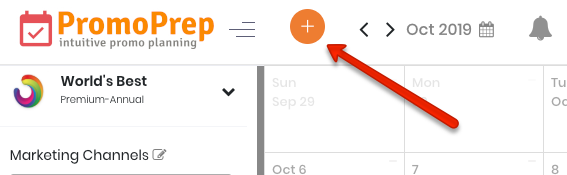
Tip
Do you have a lot of activities to add to your marketing calendar? Learn how to bulk upload activities quickly and easily.
The activity form has fields available to add details about your activities.
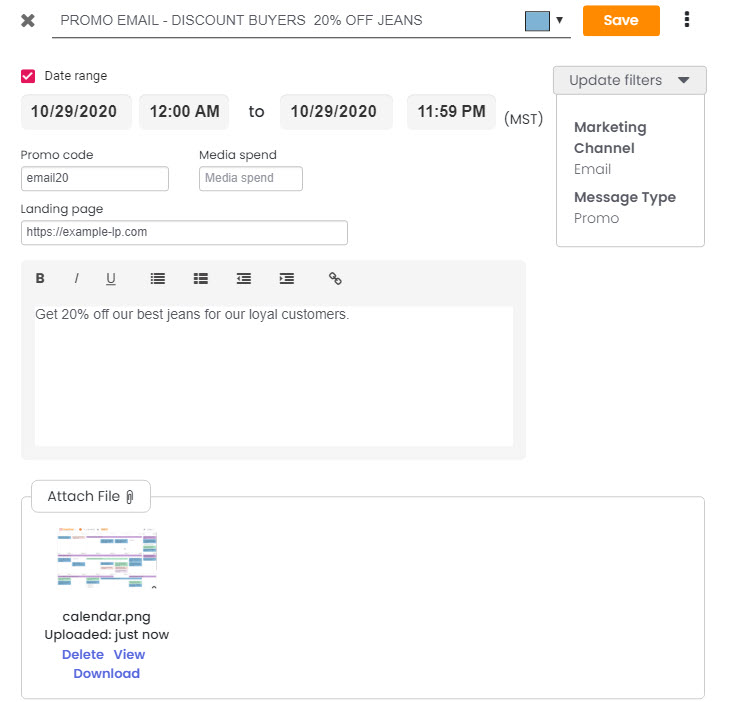
Tip
Form fields can be added and customized based on your needs. Read more about Custom Form Fields in the Help Center.
Assign Activity Labels
Activity labels allow you to organize and filter the view of your calendar.
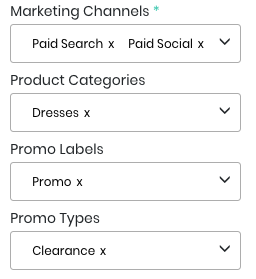
Tip
Activity labels can be updated and customized to fit your business. Plus, permissions can be used to keep users from seeing promos in certain filter groups. Learn more about Promo Filter Groups.
Change Activity Colors
You can manually change the color of each activity with the color selector found next to the activity name field.
However, a better way to control colors is with color rules. Learn how to set color rules.
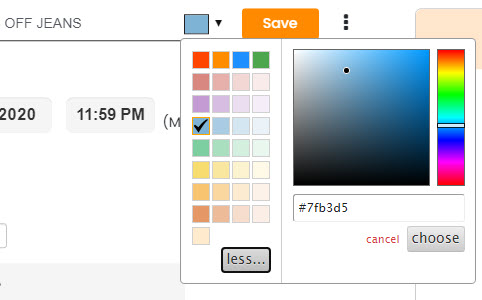
Adding Activity Descriptions
The description field is a free form area to capture details about the promo to share with your team. You can format this section as needed and add links to other documents or third party systems like Basecamp or other project management tools.
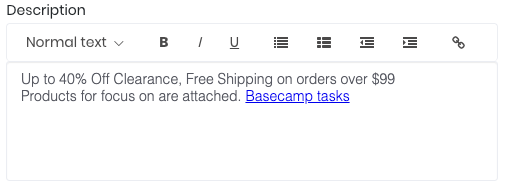
Attaching Files to Activities
You can attach creative briefs, promo messaging or creative asset like website banners, images for ads and email content to each promo record.
Uploading files to your activities keeps everything organized so your team has a central place to find all assets. Files can be viewed or downloaded by your or your team for easy sharing of assets.
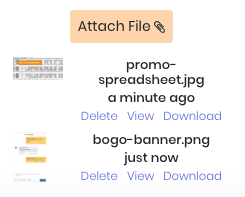
File uploads are limited to 10Mb each and the following file types can be accepted: zip, jpg, jpeg, png, gif, .pdf, .doc, .csv, .xls, .xlsx, .txt, .mp4 and .html
Setting Recurring Activities
Activities can be set to repeat on a regular cadence. For instance, if your activities repeat every Friday or the1st day of the month, the activity can be set up to repeat on this schedule.
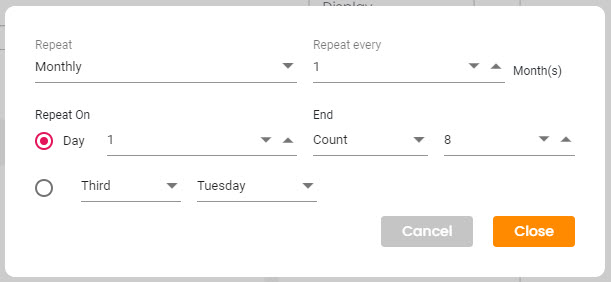
Tip
You can add recurring activities and set to repeat daily, weekly, monthly or yearly.
Learn more about recurring activities here.
Best Practices for Activity Details
Consider the following best practices when adding promo details:
1. Establish naming conventions and maintain consistency in using these. For example, use either “buy one get one” or “BOGO” to enable searches on this later.
2. If a promo shares all the same details across Filter Group(s), create one promo record to reduce clutter in the calendar and ensure stakeholders across departments maintain messaging consistency.
3. Keep all communications consolidated at the promo level, for quick access and future reference. Use links in the description field for external communications or resources related to the promo, such as a project management tool thread. Attach any documentation or assets related to the promo for reference. And limit communications over email with the use of PromoBuzz!