Calendar View
Master your marketing and promotions calendar homepage.
The calendar serves as the homepage view of all promos stored within PromoPrep, and can be returned to by selecting Promo Calendar from the navigation or by clicking the PromoPrep logo on the upper left side of your screen.
Calendar view is also found in the drop-down at the top of the screen, when navigating between the calendar and list options:
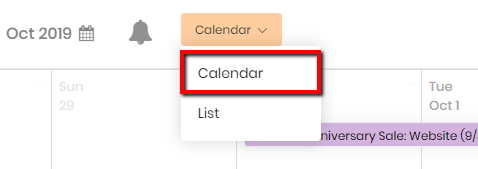
Tip
Put some thought into how you’ll organize your promos before building out the marketing calendar. Filter groups, custom colors, and promo titles will help users quickly find relevant content. Contact us or message our support staff in the chat window at the bottom right of the screen if you need ideas on calendar organization.
Within the calendar, you’ll be able to:
Customize the Date Range
Select the period of time you’d like to view promos within. In the default calendar view, one month is displayed at a time. Navigate between months using the arrows to the left of the Month and Year displayed, or click on the calendar icon for a pop-up window for date selection. Once in the pop-up, click on any date to return to the calendar month in which that date occurs.
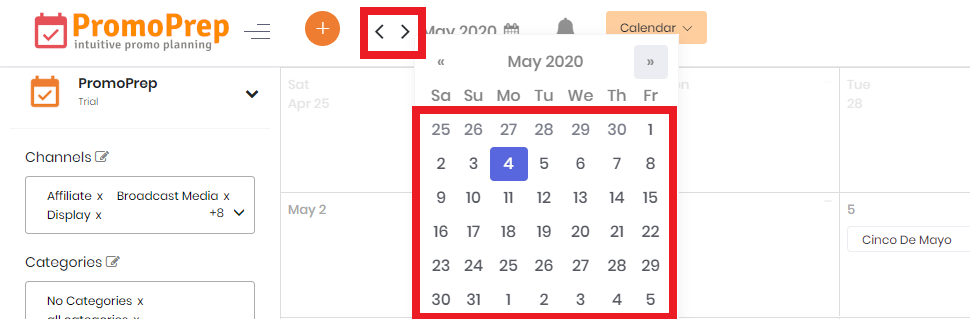
Compare to Last Year
Should you toggle on the “Compare” button on the left side of your screen, the timeframe will change to display the selected week compared to the same week the prior year.
Add Filters
Add or remove Filters to view only the promo groupings of interest.
Overlay Holidays & Key Dates
Show major holidays and key dates overlayed onto the calendar by toggling on the “Holidays” button on the left side of your screen.
Overlay Performance by Day
If performance data has been imported via the available API connections or manually uploaded, you can toggle this on via the “Performance” button, to overlay a daily count in the calendar view.