User Profile Settings
Learn how to manage your profile details, adjust email alerts and see what promo filters you can access.
User can update their profile info by going to My Profile in the main menu. From here users you can change you name, email, upload a photo or change your password.

Adjust Deafult Email Settings
You can adjust your email settings to change the types of email alerts you receive. By default, you will receive email alerts when activities are added, updated and start or end. To adjust these settings, uncheck boxes next to each alert where you do not want to receive email alerts:
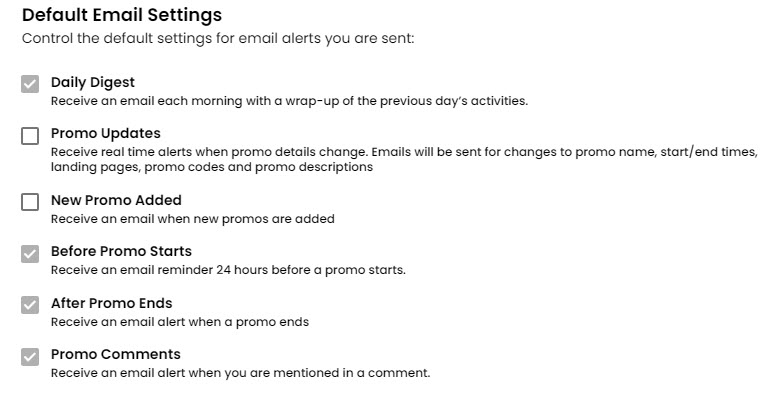
Adjusting Email Alerts by Activity Type
You can adjust the email alerts you receive based on the filters that are assigned to activities. For instance, if you have access to see activities assigned to ‘Paid Search’, but you don’t want to receive email alerts for this type of activity, you can turn off the alerts uner Email Alerts & Permissions by Filter under your user profile:
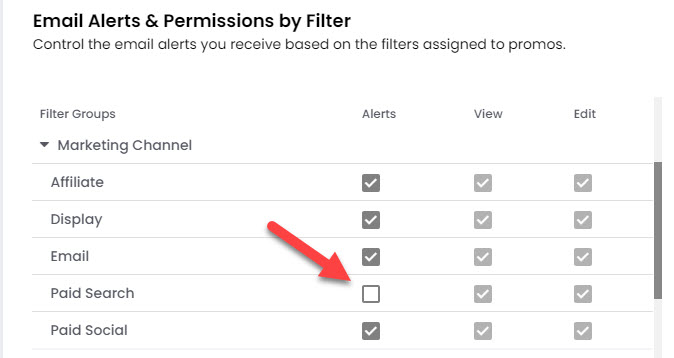
Tip
Review your permissions for insight into what functionality and account information you’re currently able to access. Additional information is available in the Help Center on the adding user permissions page.
If you’d like additional user capabilities or calendar visibility, you can request upgraded permissions within PromoPrep or check directly with your account administrator(s).